Effortlessly Build Your Online Presence: The Advantages of Google Site Creation
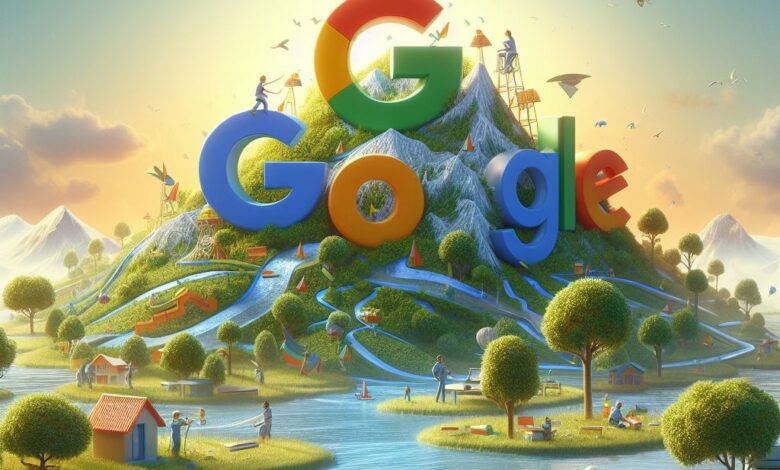
Introduction
In the dynamic realm of business, establishing a strong online presence is no longer just an option; it’s a critical necessity. Digital marketing has revolutionized how businesses connect with their audiences, breaking geographical barriers and creating endless opportunities for growth and visibility. In this digital age, where most consumers begin their buying journey online, effective digital marketing strategies can significantly influence purchasing decisions and brand perceptions.
One of the most potent tools in the arsenal of digital marketing is the Google Business Profile (GBP), formerly known as Google My Business. This platform is designed to help businesses manage their online information as it appears in Google Search and Maps. By ensuring your business information is accurate and comprehensive, you can improve your visibility and interact more effectively with potential customers.
The Importance of Digital Marketing
Digital marketing encompasses a broad range of strategies used to reach audiences online. This includes content marketing, SEO, social media marketing, email marketing, and more. Each of these channels offers unique benefits, but they share a common goal: to enhance a business’s online presence. The advantages are manifold:
- Reach: Digital marketing breaks the limitations of traditional advertising, allowing businesses to reach global audiences.
- Engagement: It provides platforms for real-time engagement with customers, which can help in building trust and brand loyalty.
- Analytics: Online marketing offers measurable results, allowing businesses to adjust strategies based on real data.
- Cost-Effectiveness: Compared to traditional marketing methods, digital strategies often offer more cost-effective solutions with higher ROI.
These elements highlight why digital marketing is not just beneficial but essential for any business aiming to thrive in today’s market.
Introduction to Google Business Profile
Google Business Profile is a free tool that lets businesses manage how they appear on Google Search and Maps. With GBP, businesses can post updates to their profile, respond to reviews, add photos, and much more. The visibility that comes with a well-managed GBP is invaluable. Here are some of the core benefits:
- Local SEO: GBP greatly enhances local search engine optimization, helping businesses to appear in search results when potential customers in their locality are looking for related products or services.
- Customer Interaction: It provides a platform for businesses to directly interact with their audience through reviews and messages.
- Insights: GBP offers insights that help businesses understand how customers find their profile on the web, guiding marketing strategies and budget allocation.
These features make Google Business Profile a pivotal component of any local business’s online strategy, as it not only boosts visibility but also fosters interaction with the local community.
In the context of Google Sites, understanding and utilizing Google Business Profile can complement your website efforts, ensuring a cohesive and powerful online presence. As we delve deeper into the advantages of Google Site creation, it becomes clear how these tools together can streamline your digital marketing efforts and enhance your online visibility effortlessly.
Understanding Google Sites
Google Sites is a structured wiki and web page-creation tool offered by Google as part of the Google Workspace suite. The platform allows users to create and edit websites with minimal technical knowledge, emphasizing user-friendly design and integration with Google’s powerful suite of tools. From small projects to large-scale corporate presentations, Google Sites facilitates a wide range of online activities, making it an accessible option for individuals and businesses alike.
What is Google Sites?
Originally launched in 2008, Google Sites was developed as a simple website builder that allows users to create and share webpages easily and securely. It’s designed to be incredibly user-friendly, enabling even those without any background in web design or coding to build functional and aesthetically pleasing sites. With Google Sites, users can create a variety of pages, from basic informational websites to complex project hubs and intranets. To get Goole site creation service visit here https://www.gseo.pro/.
Evolution of the Platform
Google Sites has undergone several transformations since its inception. The original version was based on JotSpot, which Google acquired in 2006. The early iterations of Google Sites were heavily integrated with Google’s other collaborative tools such as Google Docs, Sheets, and Slides. In 2016, Google announced a significant update to Google Sites, aiming to modernize the platform with new design capabilities and better integration with Google Workspace.
The new version, sometimes referred to as “New Google Sites,” provides a much more intuitive and responsive design interface. It allows for real-time collaboration among team members, similar to other Google Workspace apps. This update marked a significant shift towards making Google Sites more accessible and powerful as a tool for creating professional-looking websites without needing a background in programming or web design.
Features and Capabilities
Google Sites comes with a variety of features designed to make website creation easy and functional:
- Drag-and-Drop Interface: Users can easily add content and arrange it on their site using a simple drag-and-drop system. This feature ensures that creating a site layout is straightforward and requires no prior coding skills.
- Responsive Design: Websites built with Google Sites are automatically formatted to look great on both desktops and mobile devices. This built-in responsiveness ensures that visitors have a good experience, no matter what device they are using.
- Google Workspace Integration: Google Sites is deeply integrated with Google Workspace. This means users can effortlessly embed content from Google Docs, Sheets, Slides, Calendar, and even Google Maps. For instance, embedding a live document from Google Docs means it will automatically update on your site whenever changes are made.
- Customization Options: While Google Sites does prioritize simplicity, it also offers various customization options. Users can choose from a range of themes, adjust layouts, and even modify fonts and colors to align with their branding.
- Permission Settings: Google Sites provides robust control over who can view or edit the site, with options to share it publicly on the web or only with specific people. These settings are particularly useful for intranets or project-specific sites that may contain sensitive information.
- Analytics: Integration with Google Analytics allows site owners to track visitor behavior, providing insights that can help in refining content and improving user engagement.
These features highlight Google Sites’ capability to serve as a versatile tool for anyone looking to build an online presence. Whether it’s for personal use, education, or business, Google Sites offers a powerful platform that meets the needs of its users with simplicity and efficiency.
Benefits of Using Google Sites
Google Sites is an appealing choice for many individuals and organizations looking to establish or enhance their online presence. Its key benefits lie in its ease of use, cost-effectiveness, seamless integration with Google services, and supportive features for SEO and visibility. Each of these aspects makes it an efficient tool, particularly for those without extensive technical skills or substantial budgets.
Ease of Use
User-Friendly Interface The design of Google Sites focuses on simplicity and intuitiveness. It features a clean, straightforward interface that is navigable and easy to understand, even for beginners. The dashboard and editing tools are laid out in a logical manner, making it simple for new users to find their way around. For instance, the drag-and-drop functionality allows you to select elements like text boxes, images, and videos, and simply drag them into your desired location on the page. This ease of manipulation eliminates the intimidation often associated with web design, making it accessible for users of all skill levels.
No Coding Required One of the most significant advantages of Google Sites is that it requires no coding knowledge. Users do not need to understand HTML, CSS, JavaScript, or any other programming languages to create a fully functional website. This democratizes the process of website building, opening up opportunities for more people to establish an online presence without the need for specialized training. Moreover, this feature ensures that managing and updating the website can be done in-house, without the ongoing cost of hiring a web developer.
These features combine to make Google Sites an ideal platform for small businesses, educators, and nonprofits that need an efficient, low-barrier method for creating a professional online presence. The platform’s design tools and pre-made templates also help users maintain a polished and modern look, which is crucial for making a good impression on visitors.
Cost-Effectiveness
Free to Use with a Google Account Google Sites is available at no cost to anyone with a Google account, which includes personal Google accounts as well as Google Workspace accounts provided by employers or educational institutions. This absence of subscription fees or upfront costs makes it an attractive option, particularly for small businesses and startups that are mindful of budget constraints.
Comparison with Other Website Builders When compared to other popular website builders like Wix, Squarespace, or WordPress, Google Sites stands out for its lack of fees. While these other platforms often require monthly subscriptions for advanced features and the ability to remove ads, Google Sites offers a completely free service with unlimited hosting and no forced advertisements. Although it may not provide as extensive customization as some paid platforms, for many users, the trade-offs are worth the cost savings.
Integration with Google Services
Integration with Google Drive, Analytics, etc. Google Sites integrates seamlessly with various other Google services, which can significantly enhance the functionality of your website. For example, you can easily embed documents from Google Drive, display real-time data from Google Sheets, or include presentations from Google Slides. This integration simplifies content management as updates to any linked documents are automatically reflected on your site.
Benefits of Integrated Google Ecosystem The integration extends beyond mere functionality. By using Google Sites alongside other Google tools, users benefit from a cohesive ecosystem that improves workflow and productivity. For instance, changes made in a Google Doc can be set to automatically update on your website, ensuring that the information remains current with minimal effort. Additionally, using Google Analytics with your site provides insightful data about visitor behavior, which can inform more effective content strategies and optimization efforts.
SEO and Visibility
Built-in SEO Features Google Sites comes equipped with essential SEO features that help your website perform better in search engine results. These include automatic sitemaps, secure browsing with HTTPS, and mobile-optimized designs. While it may not offer as deep customization of SEO settings as some specialized platforms, the built-in features are sufficient for basic SEO needs.
Benefits for Local SEO For local businesses, Google Sites provides particular advantages in SEO. The integration with Google My Business enhances local search visibility, allowing businesses to appear more prominently in search results and on Google Maps. This is especially beneficial for small to medium-sized enterprises aiming to attract local customers.
Step-by-Step Guide to Creating a Google Site
Creating a website with Google Sites is a straightforward process that can be accomplished in a few simple steps. From choosing the right template to customizing your pages and managing permissions, this guide will walk you through everything you need to know to build a professional-looking website effortlessly.
Choosing a Template
1. Access Google Sites: Start by going to the Google Sites website. You can find it by typing “Google Sites” into Google Search, or by visiting sites.google.com directly. If you’re not already signed in, log in with your Google account.
2. Start a New Site: Once on the Google Sites page, you can start a new site by clicking on the blank template or choosing from one of the pre-designed templates. Google provides a variety of templates categorized by purpose, such as portfolios, project, team, event, and more. Each template is designed with a specific use in mind, making it easier to find one that fits your needs.
3. Choose a Template: Browse through the available templates and preview them by clicking on the template name. Once you find one that suits your style and needs, select it. Each template comes with a default structure and design that you can customize further.
4. Template Customization: After selecting a template, it will open in the Google Sites editor. Here, you can start customizing the template to better fit your specific content needs. The template serves as a starting point, and everything from layout to color schemes can be adjusted.
Customizing Pages and Layout
1. Adjusting the Layout: The layout of your site can be modified by clicking on the “Layouts” tab in the right-hand toolbar. Google Sites offers several layout options that incorporate various combinations of text, images, and other widgets. You can add, delete, or rearrange sections as needed.
2. Changing Themes: To change the overall look of your site, including fonts, colors, and styles, click on the “Themes” tab. Google Sites provides a selection of themes with different aesthetic appeals. Choose one that aligns with your brand identity or personal preference.
3. Adding and Organizing Pages: Your site can have multiple pages. Add new pages by clicking the “Pages” button on the right and then the “+.” Each page can represent a different aspect of your site, such as “Home,” “About,” “Services,” etc. Organize your pages by dragging them to arrange their order or nesting them to create a dropdown menu structure.
Adding Content: Text, Images, and Videos
1. Adding Text: To add text, click on the section where you’d like to insert it, and use the text box. You can format the text using the toolbar options, such as changing the font size, style, and color.
2. Inserting Images: Click on the “Insert” tab, then select “Images” to upload images from your computer, or choose from Google Drive. You can adjust the size and placement of the images within the layout.
3. Embedding Videos: Similarly, to add videos, go to the “Insert” tab, select “Embed,” and then paste the URL of the video you wish to include from YouTube or other supported platforms. Videos can be resized and positioned to fit the design of your site.
4. Utilizing Google Workspace: For more dynamic content, you can embed other elements like Google Maps, Google Forms, Charts, or Slides from the “Insert” tab, enhancing the interactivity and functionality of your site.
Setting Navigation and Permissions
1. Setting Up Navigation: Navigation is crucial for the user experience. Set up a navigation menu through the “Pages” panel by arranging the pages into the desired order. Google Sites automatically adds new pages to the navigation menu, but you can choose to hide certain pages if necessary.
2. Customizing Permissions: Click on the “Settings” gear icon, then go to “Share with others.” Here, you can manage who can view or edit your website. Options include making the site public, restricting it to certain users, or keeping it private within your organization.
3. Publishing Your Site: Once your site is ready, click on “Publish” in the upper right corner. You’ll be prompted to choose a web address for your site. After setting the address, review your visibility options to control who can see your site, and then publish it.
4. Updating and Maintenance: After your site is live, you can continue to update and modify it. Regular updates keep your content fresh and engaging for visitors. Monitoring user interactions through integrated Google Analytics can also provide insights into further optimizations.
Design Tips for Google Sites
Designing an effective website on Google Sites involves more than just filling in a template. It requires careful consideration of visual elements, mobile responsiveness, and user experience. Here are some essential design tips to ensure your Google Sites website not only looks professional but also functions seamlessly across all devices.
Best Practices for a Professional Look
1. Keep It Simple: Simplicity is key in web design. Use a clean layout with a lot of white space to prevent your site from looking cluttered. This approach draws attention to the most important parts of your page and makes your content more digestible.
2. Consistent Branding: Ensure your site reflects your brand consistently with your logos, color scheme, and fonts. Consistency helps in building brand recognition and trust. Google Sites offers customization options that let you integrate your brand elements into the design effectively.
3. High-Quality Images: Use high-resolution images that are relevant to your content. Visuals are crucial in web design as they can capture attention and convey messages quickly. Make sure the images are optimized for fast loading times without sacrificing quality.
4. Professional Fonts: Choose fonts that are easy to read and professional. Google Sites provides a variety of web-safe fonts that you can select from. It’s best to stick to one or two fonts across your site to maintain a clean and unified appearance.
5. Attention to Detail: Pay attention to the small details. Properly align elements, use consistent spacing between sections, and ensure that all links and interactive elements are clearly visible. These details might seem minor but can significantly enhance the professionalism of your site.
Importance of Mobile Responsiveness
1. Mobile-First Design: With the increasing use of smartphones to access the internet, your website must perform well on mobile devices. Google Sites automatically adjusts your layout to be mobile-friendly, but you should always check and tweak your design to ensure it looks good on smaller screens.
2. Test on Multiple Devices: Preview your website on different devices to ensure elements like text, images, and buttons are appropriately sized and functional. Google Sites allows you to view your site as it would appear on mobile devices directly from the editor, facilitating this process.
3. Simplify Navigation: Simplify the navigation for mobile users. Since screen real estate is limited, having a concise and easy-to-use menu is crucial. Ensure that your site’s menu is accessible and that users can easily find what they need without unnecessary complexity.
Enhancing User Experience with Design
1. Intuitive Navigation: Structure your site with clear, logical navigation. A well-thought-out navigation setup can guide visitors smoothly from one page to another and help them find information quickly. Use descriptive labels for your menus and organize the content in a way that flows naturally.
2. Interactive Elements: Incorporate interactive elements like buttons, forms, or embedded videos to engage visitors. Ensure these elements are easy to use and add value to the user experience. For instance, a simple contact form can be a direct and effective way for visitors to reach out for more information.
3. Accessibility: Design your site with accessibility in mind. Use sufficient contrast between your text and background colors to ensure readability. Add alt text to images so screen readers can describe what the images depict, making your site more accessible to users with visual impairments.
4. Feedback and Error Handling: Provide clear feedback for user actions. For example, confirm form submissions and provide helpful error messages. These cues are essential for a good user experience as they guide the user through the site more effectively.
By applying these design principles, your Google Sites page will not only look more professional but also offer a better user experience, encouraging visitors to engage with your content longer and more deeply. Whether you’re promoting a business, showcasing a portfolio, or running an educational project, thoughtful design on Google Sites can help you achieve your goals more effectively. Write For Me
Integrating Other Tools and Features in Google Sites
Google Sites is not only a standalone platform for website creation but also a robust framework that supports integration with a multitude of other tools and features. This integration capability enhances functionality, making your site more dynamic and interactive. Whether it’s embedding external widgets, incorporating Google Workspace tools, or utilizing advanced features, Google Sites provides ample opportunities to create a more comprehensive and customized online presence.
Embedding External Tools and Widgets
1. Embedding HTML and JavaScript: Google Sites allows you to embed HTML or JavaScript directly into your pages. This feature is particularly useful for integrating third-party widgets like social media feeds, weather updates, or booking forms. To embed code, use the “Embed” option in the insert menu and select the “Embed code” tab. Paste your code here, and Google Sites will display the content as part of your page.
2. Using External Services: Many services offer dedicated widgets that can be integrated into your website. For instance, you can embed a YouTube video by simply copying and pasting the video link into the Google Sites embed section. Similarly, integrating maps, social media posts, or even music playlists can enhance the interactivity and richness of your site’s content.
3. Custom Widgets: For more customized needs, you can use platforms like Iframe.ly or Widgetbox to create or source widgets that perform specific functions. These widgets can then be embedded into your site, allowing for a range of functionalities from live chat support to event calendars.
Using Google Forms, Charts, and Slides
1. Google Forms: Integrating Google Forms into your Google Site is straightforward and highly beneficial for gathering user feedback, conducting surveys, or registration. Simply create a form in Google Forms and then embed it into your site via the “Insert” menu. This seamless integration not only enhances user engagement but also automates data collection, making it easier to manage responses and analyze data.
2. Google Charts: Google Charts is a powerful tool for visualizing data on your website. You can create a variety of charts in Google Sheets and then embed them into your Google Sites. This feature is especially useful for displaying statistics, trends, or financial data dynamically, which updates automatically as the underlying Google Sheet is updated.
3. Google Slides: Embedding presentations from Google Slides into your site can help you convey information in a structured and visually appealing way. Whether it’s for showcasing company profiles, educational lessons, or project proposals, Google Slides can be a dynamic component of your site. Embedding is as simple as inserting a video or form, providing visitors with interactive content that can include text, images, and links.
Advanced Features for Business or Education Settings
1. Access Control: Google Sites allows you to control who can view or edit your website, which is crucial for business or educational environments where information sensitivity is a concern. You can set permissions at the page level or for the entire site, ensuring that only authorized users have access to certain content.
2. Google Workspace Integration: For businesses and educational institutions using Google Workspace, integration extends beyond simple embedding. You can collaborate on a Google Site in real-time, track revisions, and manage contributions through Google’s robust suite of collaboration tools. This integration ensures that teams can work efficiently together, maintaining a unified workflow.
3. Custom Scripts and Google Apps Script: For more advanced functionality, you can use Google Apps Script to automate processes on your Google Site, like sending emails when a form is submitted or updating content dynamically. This feature is particularly useful for creating custom workflows and enhancing site interactivity.
Case Studies and Success Stories
Google Sites has been successfully leveraged by businesses, educators, and individuals alike to create compelling online presences. These case studies and success stories illustrate how various entities have utilized the platform’s ease of use, cost-effectiveness, and integration capabilities to achieve significant impacts in their fields.
Business Success with Google Sites
1. Small Business Expansion: A local bakery, Sweet Treats, used Google Sites to expand their customer base. Initially operating solely from a brick-and-mortar location, they launched a Google Site to showcase their menu and offer online ordering. By integrating Google Forms for order processing and Google Maps to provide directions, Sweet Treats saw a 30% increase in orders within the first three months. The ease of setting up and maintaining their site allowed them to focus on their baking, while still growing their digital footprint.
2. Professional Services Portfolio: A freelance graphic designer utilized Google Sites to create a professional online portfolio. By choosing a sleek, minimalist template and showcasing high-quality images of her work, she was able to attract more clientele. The designer regularly updated her site by adding new projects and testimonials, which she easily embedded using Google Drive integration. This not only kept her portfolio fresh but also improved her visibility and searchability on Google, leading to increased engagement and inquiries.
3. Non-Profit Outreach: A non-profit organization dedicated to literacy used Google Sites to boost their visibility and outreach efforts. They created a site that included embedded YouTube videos of success stories, a live calendar of events from Google Calendar, and downloadable resources for educators and parents from Google Drive. This integration made it easier for them to disseminate information and engage with the community, resulting in a 50% increase in volunteers and a 40% increase in donations within a year.
Educational Impact with Google Sites
1. Classroom Resource Hub: A middle school teacher created a Google Site as a central hub for her classroom. The site featured a homework calendar, downloadable lesson materials, and links to additional resources, all stored in Google Drive and embedded in the site. This setup allowed students and parents to stay informed about classroom activities and expectations. The teacher also embedded Google Forms for quizzes and feedback, enhancing interaction and making learning more accessible.
2. University Project Showcase: A university department used Google Sites to create a digital showcase for student projects. Each project was presented on its own page, with embedded videos, Google Slides presentations, and documents detailing the project’s process and results. This not only provided students with a platform to display their work professionally but also served as a dynamic resource for prospective students and faculty to explore the department’s offerings.
3. Continuing Education Programs: An adult education center developed a Google Site to offer online courses and workshops. The site was integrated with Google Classroom, allowing for seamless management of courses and student engagement. By utilizing the site to provide course information, schedules, and registration forms, the center saw a significant increase in enrollment, particularly among learners who preferred the flexibility of online learning.
Troubleshooting Common Issues with Google Sites
Even with its user-friendly design, users of Google Sites might occasionally encounter issues. Understanding how to address these common problems ensures that your website remains functional and up-to-date. This section provides solutions to typical challenges and offers tips for regular maintenance and updates.
Common Problems and Solutions
1. Custom Domain Issues: Many users choose to connect their Google Sites with custom domains for a more professional look. A common issue is the domain not directing correctly to the Google Site. This is usually due to incorrect DNS settings. To resolve this, ensure that the CNAME record (for www and other subdomains) points to ghs.googlehosted.com and that you have verified your domain through the Google Admin console as instructed.
2. Permission Errors: Sometimes, users might encounter errors when accessing a site or specific content within a site. This is often due to incorrect sharing settings. Make sure that the site’s sharing settings are appropriate for your intended audience. You can adjust these in the “Share with others” section, ensuring that access levels (view or edit) are correctly set.
3. Embedding Issues: Problems with embedding external content like videos, maps, or widgets can arise from several issues, such as incorrect embed codes or restrictions from the host site. To fix embedding problems, double-check the embed code for accuracy or look for alternative embedding options provided by the content host. Additionally, ensure that any privacy settings or permissions on the external content allow for public sharing.
4. Slow Load Times: If your site loads slowly, this might be due to heavy images or a high number of embedded elements. Optimize images for web use by reducing their file size without compromising quality. Limit the number of high-bandwidth embeds like videos or complex widgets, especially on the homepage.
Tips for Maintenance and Updates
1. Regular Content Review: Set a schedule to regularly review and update your content. This ensures information is current and relevant, which is crucial for maintaining visitor engagement and SEO rankings.
2. Monitor User Feedback: Keep an eye on how visitors interact with your site and listen to their feedback. Tools like Google Analytics and comments or forms embedded in your site can provide insights into user behavior and preferences, highlighting areas for improvement.
3. Update Design and Functionality: Web design trends and technologies evolve. Periodically assess your site’s design and functionality to ensure they meet current standards and user expectations. This may include revisiting the layout, updating the navigation structure, or integrating new tools that enhance the site’s usability.
4. Regular Backups: While Google Sites is a cloud-based platform, it’s still a good practice to keep backups of important content. Although Google Sites does not offer a traditional “backup” function, you can manually save text and download embedded content like images and documents as a precaution.
5. Stay Informed: Google frequently updates its tools, including Google Sites. Stay informed about these updates and understand how they might affect or benefit your site. Google’s update notes and community forums are excellent resources for this information.
Conclusion
Building an effective online presence is crucial in today’s digital age, and Google Sites offers a streamlined, user-friendly platform that makes web development accessible to everyone. From small businesses and educators to individuals looking to showcase their projects or portfolios, Google Sites provides a powerful yet simple solution that integrates seamlessly with a variety of Google tools and services.
Recap of the Benefits
Throughout this blog, we’ve explored the many advantages of using Google Sites:
- Ease of Use: With its intuitive drag-and-drop interface, Google Sites allows users to create and design websites without any prior coding knowledge. This accessibility opens up web development to a broader audience, empowering more people to take control of their online presence.
- Cost-Effectiveness: Google Sites is free to use for anyone with a Google account, making it an excellent option for those on a budget. The platform’s lack of hosting fees and the ability to integrate with other free Google services further enhance its value.
- Integration with Google Services: The ability to embed and utilize tools like Google Drive, Google Analytics, and Google Forms directly within your website provides a cohesive and interconnected user experience. This integration streamlines workflows and enhances functionality.
- SEO and Visibility: Google Sites also offers features that help improve your site’s visibility in search engine results, particularly for local SEO, which is beneficial for small businesses aiming to reach a local audience.
Encouragement to Start Using Google Sites
If you’ve been contemplating building a website but are daunted by the complexity and cost typically associated with web development, Google Sites is an excellent starting point. Its simplicity, coupled with the robust capabilities of Google’s platform, provides a perfect balance of ease and functionality. Whether you’re looking to create a personal blog, a company webpage, or an educational project site, Google Sites can help you achieve your goals with minimal hassle.
Future Outlook on Web Development with Google Sites
As web technologies continue to evolve, so too will platforms like Google Sites. With the growing trend towards AI and machine learning, we can anticipate more intuitive design tools, smarter integrations, and even greater customization options in the future. Google’s commitment to improving and updating their tools suggests that Google Sites will remain at the forefront of this evolution, continuously enhancing its capabilities to meet the needs of modern users.
In conclusion, Google Sites stands out as a powerful tool for anyone looking to build and maintain a professional online presence. Its combination of ease of use, cost-effectiveness, and powerful integrations make it an ideal choice for novices and seasoned web developers alike. So why wait? Start exploring Google Sites today and take your digital footprint to the next level.



